FAQ
Most frequent questions and answers
PicSnap is a photo reportes community where you can list your reportages, press photographs and your business.
You can upload your photographs gallery and provide your work or business details such as location, opening hours and FAQ about you or your work.
You can select featurs that you provide such as photography books, exhibitions, conferences, courses or shooting trainings.
You can also highlight to your visitors that you are looking for partners, sponsors, exhibitors or editors.
Once you have your business or your work listed, you can create events such as exhibitions, conferences, photography courses or shooting trainings and much more.
Those events will appear on your listing and visitors will be able to subscribe directly from your PicSnap listing
You can also enable the meetings calendar so that visitors can make appointments directly from your company’s page and get easily in touch with you.
Yes, registering and creating your profile, add your photographs works or events is free.
All photographers working in the field of press photography, photo reportage or having carried out photographic work on the following topics can list their images:
- Activism
- Culture
- Environment
- Events
- Industry
- Lifestyle
- News
- People
- Science
- Social
- Sports
- War
PicSnap is a photo reportes community. For this reason, pictures other than press photographs or photo reportages can not be listed on PicsSnap.
You can add as many listings as you wish. You should create one listing for each of your photo reportage or phtographs works. For each listing you can add up to 20 pictures with total size of maximum 10 Megabytes for all pictures toghteher.
Any registered photographer can publish his upcoming events such as ehxibitions, photo courses, shooting training, conferences or book signing sessions.
Announcements are additional text fields on your listing pages and have buttons with links to a webpage or a PDF file that you can choose.
Help
Listing, events, personal profile tip and help
Click on Sign In on the top right corner of the page.
Fill in the form to create your username.
You should have received the password by email.
Sign in with the password provided.
Open My “Profile” by clicking on your name on the top right corner of the page.
Provide all information that you wish to complete your profile detail.
Click on Sign In on top right corner or open Sign In page
Create an account (Sign Up) if not already done and Sign In.
Go on the upper part on the right of the website and click on +Add Listing.
Fill the forms, add pictures and video if you have.
Once you select the categories of your photographs work (for example social, lifestyle, etc.), you will see different buttons appear, you can select the fields that suits your case.
Submit your listing.
Your submission will be reviewed. As soon as it will be approved, your photograps listing will be published and visible on PicSnap website.
Sign In on top right corner and click on My Dashboard in the top bar menu.

Click on “Listings” on the left menu, you will see your published photograps listings.
Click on the 3 dots on the right of your published listing and then click on Edit.
Go to Edit your listing (see above how to update your listing).
Select a part of the text for the link, in the More Info field click on the Insert/Edit link icon.
Insert your web link and click on the “Link Options” icon first, then select “Open link in a new tab”.
Update your listing.
You can add a calendar so that visitors can make appointments directly from your listing page.
Go to your Dashboard and click on Appointements and then on START NOW. Select the duration of each appointment and in Add Listing select your listing and click on the + sign. You can now check on your listing page that a calendar is displayed on the right.
You can add a announcement that will appear as a text field and button with a link on your listing page. You can add text, link (web page or PDF file) and select on which of your listings the announcement will appear.
Go to your Dashboard and click on Announcements and then on ADD NEW ANNOUNCEMENT. Fill in the form and click on the SAVE. You can now check on your listing page that a new announcement is displayed.
You can create events that will be visible on your listing page as thumbnails that lead to the event page.
Go to your Dashboard and click on Events then on the right click on + ADD NEW and fill in the form, then click on SAVE. Don’t forget to add an image at the bottom of the form to make the thumbnail of the event correctly displayed.